An essential part of our everyday lives, Wi-Fi keeps us connected and entertained. However, it can get frustrating when your video call freezes, cuts you out, or slows down due to reduced bandwidth or speed issues. If this is what you’ve been experiencing, don’t settle for it! Here are the many ways you can boost your Wi-Fi signal and make it reach even the dead spots of your home.
1. Run a Speed Test
If you feel that your Wi-Fi has become slower, the first thing to do is run a network speed test using your computer or smartphone. This will clear the air on the Internet speed that the router encounters before converting it into a wireless signal. If the download and upload speeds do not match the plan you’re paying for, it would be best to contact your ISP for an explanation.
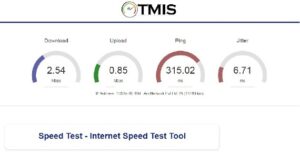
Connecting to the Internet via a wired connection and performing the speed test is a sure-fire way to give you the exact Internet speed. On the other hand, if the rate is as per your plan and still feels slow, it might be time to upgrade your subscription to a plan with a faster speed.
- Compatible with major cable internet providers including Xfinity, Spectrum, Cox and more. NOT compatible...
- [Compatibility] 12V Power Supply Adapter Compatible with Netgear, Linksys, Asus,Motorola, Motorola/Arris...
In the worst-case scenario, if your Internet speed is slow when standing right next to the router, you most likely need to upgrade and go for a new router.
2. The Quick-Fix Solution: Reboot
The first step to fixing most hardware issues involves a reboot, which applies to routers too. If the Wi-Fi strength seems weak, rebooting your router and modem might considerably improve the speed. A router’s memory is cleared with a reboot, and updates are installed.










You could reboot either by pressing the restart button at the back (recessed restart buttons will need a pointy object to reach it) or unplugging the device for about 60 seconds and turning it on again. If an update occurs on rebooting, it would be best to wait a few minutes till it’s completed patiently.
3. Upgrade Your Router Firmware
Just as the apps and software on your smartphone need to be updated regularly, so does your router. Manufacturers constantly keep updating and releasing firmware updates to help repair bugs, improve performance, fix connectivity problems, and increase security. Keeping your router firmware updated significantly boosts the Wi-Fi signal.
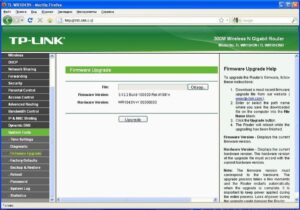
Unless you have a router that updates automatically, you could follow these steps to ensure your router is running the latest firmware:
- Open the web browser on your computer or smartphone and connect to the router’s network.
- Enter the IP address (can be found on any information sticker on the router) into the web browser.
iii. Log in using the admin username and password (check for the information sticker).
- Select any similar option to Firmware Update or Router Update.
- Patiently wait for your router to find and install the latest firmware without interrupting the process till it’s completed.
4. Optimal Router Placement and Minimize Interference
When you get your router installed, rather than going with aesthetics and trying to keep it out of sight, it should be placed in the central portion of your home. The Wi-Fi signals are sent out in all directions, and placing it centrally will ensure the signal bubble is evenly distributed.
You might also want to ensure minimum obstruction around it. Wi-Fi signals get absorbed by walls to make an open space suitable. It would be best to avoid keeping it close to metal objects, appliances that emit electromagnetic waves, and any electronic devices.
5. Reposition Your Antennas
If you’ve got routers with adjustable antennas, try pointing them in different directions for better coverage. Placing them perpendicular to one another is one way to do it. This will work to your advantage if you live in a multi-story home. One floor is covered with the horizontally placed one, and the other is covered with the vertical signal.
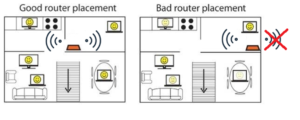
You could also try placing the antennas at a 45-60 degree angle and pointing their opposite directions. If your router has more than two antennas, just spread them pointing in different directions.
6. Are You Connected to the 5GHz Band?
If your router is dual-band, switching to the 5 GHz band will benefit you instead of being on the more typical 2.4 GHz. You could look into your network’s administrator interface and configure it accordingly for better performance. Each of these bands has its Wi-Fi network names and passwords.
As the 5 GHz band isn’t commonly used as much as the 2.4 GHz, you’ll be able to experience faster speed and less interference. Remember, though, that this band has a shorter range, and you’ll need to be closer to your router for a good signal. Rather than switching all your devices to the 5 GHz band, which would reduce your bandwidth, use it on a few devices at once while keeping the others on 2.4 GHz.
7. Cut Off the Freeloaders
Wi-Fi intruders are most common if you have an open network or a weak password. You could have a neighbor who’s downloading or binge-watching all seasons of F.R.I.E.N.D.S. You wouldn’t even be aware unless you open your router’s admin interface that lists out the connected devices and how much data each device consumes.
Once you’ve sorted that out, it would be best to use a WPA-2 PSK encryption with a strong password instead of a WEP that is much easier to crack. A long and strong password with no personal information is ideal. Then again, most of us have difficulties remembering our passwords; don’t hesitate to use a password manager!
8. Upgrade Your Router
Did you get your router a long time ago? You might be using the old, slow 802.11n Wi-Fi standard (or, God forbid, 802.11g). You’re missing out on major speed and performance.
Since 2014, 802.11ac has been the actively produced standard; and now manufacturers are incorporating 802.11ax standard in the latest routers and gadgets. Old routers cannot work with the new standards, making it imperative to get a new, up-to-date router for improved speed, stability, and performance. It’s also equally important to ensure your Wi-Fi-enabled devices, such as smartphones and laptops, support this new standard.
Out with the old, in with the new!
9. Time to Buy a Repeater/Booster/Extender

Don’t get overwhelmed by these terms, as they are basically the same thing.
- Wi-Fi Repeaters – Take the existing signal from your Wi-Fi router and re-broadcast it as a different network. This is just your main network’s extension; all data on this also goes through the main network.
- Wi-Fi Boosters and Extenders – Quite similar; they amplify the existing signal before re-broadcasting it as a different network. When the router’s original signal is weak, using a booster will extend its range better than a repeater.










Just plug one of these into a power outlet near places where you want a stronger signal, calibrate it to your main router, and position it accordingly for best results.
10. Switch to a Mesh Network
A single router may not suffice for seamless Wi-Fi coverage, especially for a larger living space. This is where switching to a mesh Wi-Fi system will prove advantageous. You’ll have the main router and multiple satellite units conveniently placed to give you mesh Wi-Fi connectivity.
You could even go for trial-and-error with one main router and a single connection unit initially. If your Wi-Fi still doesn’t match your expectations, you could expand them based on your needs. You’ll be more than satisfied with the consistent signal achieved with this in any room of your home.
11. Upgrade the Antennas
An antenna spreads the Wi-Fi signal through your house. Some routers come with internal antennas, in which case, adding an external one would benefit you by sending out a stronger signal. However, if your router came with antennas, you could consider replacing or upgrading them. These days, there are affordable omnidirectional antennas or directional ones to select from.
When shopping for new ones, keep an eye out for the dBi (decibels relative to isotropic) level. This indicates how far your Wi-Fi signal will spread, although a higher dBi level would also mean a narrower beamwidth for the strong signal. Antennas with ‘high gain’ are what you should be looking for.
Don’t forget to check your router’s manual to know which antennas are compatible before you plan on an upgrade.
Get a Stronger Antenna

Powerful antennas can be outrageously large, probably a few inches tall for a 4 dB gain and 10-15 inches tall for a 10 dB antenna. If you want to stick to your existing router and don’t mind the size of such antennas, you’re getting the best deal to boost your Wi-Fi signal.
Look out for the rubber-duck antenna, an electrically short monopole antenna with a springy wire like a narrow helix, sealed in a rubber or plastic jacket for protection. Don’t forget to check for compatibility with your router before going for one.
Final Thoughts
The next time your Wi-Fi speed is disappointingly slow, you now know how to get it sorted, one step at a time. Remember, it’s no rocket science to speed up your network once you know how to go about it.
Last update on 2024-12-26 / Affiliate links / Images from Amazon Product Advertising API





