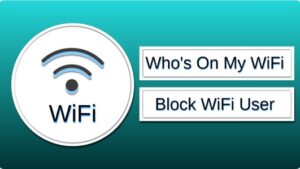Wireless networks and routers may be found in every home nowadays. You may think of the Wi-Fi router as a giant vault where you can store a trove of helpful information, like websites viewed by every phone linked to it, with the ease of browsing freely.
In this article, we’ll explain how to check the browsing history of Wi-Fi routers practically.
Access The Router’s Settings
Certain Wi-Fi routers can generate system and traffic logs for the devices that are connected to the network. As a result, this may be a handy resource for someone looking to spy on others over a Wi-Fi network.
No products found.
How To Get Access To The Router’s Settings?
Having access to your router’s settings page is required for this to work. To begin, you will need the IP address.
- Keep the Windows key pressed while pressing R on the keyboard. A command window pops up where you can access the system settings.
- In the command box, type cmd and press the Enter button.
- After that, it will open a new window in which you may enter ipconfig/all and press Enter to run the command.
- Your IP address is the string of digits that runs parallel to Default Gateway. Using any web browser, type that value into the address bar. This will give you access to your router settings if you are connected to the browser.
Provide The Login Information
You will be requested to log in using the account that you created for your Wi-Fi router. If you forget your login information, there is nothing to worry about. To recover your account name and password, visit the manufacturer’s website of the respective router and request assistance, or check the router’s packing and user manual.
In some instances, your router may have been set up before, and the login has been replaced with something more appropriate. If this is the case, you may reset your router to restore it to its factory settings. When you reset your router, you’ll have to adjust the SSID and password to get it working again.
Once you’ve logged into the website of your Wi-Fi router, you can access the Outgoing Log Table to see the activity of the devices that are connected to it.
Checking The Router History: What Are Your Options?
Let us explore the options to check the history of our router:
Accessing the settings page
The settings page may be accessed when you’ve logged into your router. As a general rule, the configurations will change based on your router type.
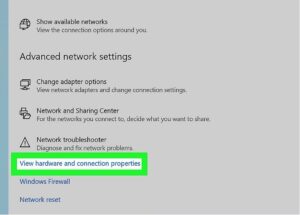
The Logs feature, on the other hand, may be found in each. With some systems, you will need to choose the Advanced option rather than the Administration option to access the Logs.
The time of the log will be shown in the Logs feature. Besides that, it displays the target’s name, the website’s IP address, and every action they take on the Internet.
Verify The IP Address Of The Target Device
Find a page that displays the users’ IP addresses. To get it, go to Attached Devices on your device and identify the one that belongs to the target.
Return To The Logs Page
Return to the Logs page to get a list of all the visited websites while using your router. It will reveal the IP addresses of the users who have visited the site. From there, you may trace the target’s IP address and make sure the log function is enabled.
How Can You Clear Your Wi-Fi History?
To clear the Wi-Fi history, move to Logs, which may also be referred to as Administrator Logs, System Logs, or Event Logs, depending on the brand. It is possible to find this option under the Systems Tools settings.

YouTube: https://www.youtube.com/watch?v=SofBTDsNCz4
Several routers allow you to choose which logs you want to keep and which ones you want to delete. All you have to do is check the boxes next to the logs you want to delete. To clear the log, choose ‘Clear log.’ Delete everything by either selecting ‘Clear all log’ from the drop-down menu or by checking all of the boxes before selecting ‘Clear log’ from the drop-down menu.
Resetting your router is an alternate method of deleting the Wi-Fi history, and some people say it is the quickest and most straightforward method. Make sure you have direct access to the Wi-Fi router to do this.
Tracking Wi-Fi History Has Many Benefits
Consider the following scenario: you would like to find out which websites a particular person has visited. It is necessary to get access to the device, open the right web browser used by them to visit the web, and finally view their browsing history to solve the problem.
On the other hand, if the device is linked to your network, you simply need to view your Wi-Fi history. This way, one can instantly know the websites surfed by the user.
The device (which could be a smartphone, tablet, or laptop) on which they were working is not required, nor is it necessary to know the browser they were using.
For obvious reasons, this is a wonderful parental control option that will allow you to keep track of your family member’s surfing activities on the Internet.
Moreover, the router can also record the websites visited when in Incognito Mode on a web browser.
You will be surprised to know that removing the surfing history from the user’s device or browser will not affect the history. The data remains as it is!
Limitations Of The Wi-Fi Router’s History
The Router History function is intriguing. However, it is relatively restricted regarding what it can see and how much it can save.
If a website is accessed, the router will not be able to access the specific information of the page. This implies that you will be able to see which websites have been visited. However, you will not be aware of any activity on that website. It should be noted that this is only applicable to websites that have received HTTPS certification.
Apart from that, the router cannot view any websites, files, or photos accessed by a device connected to its Wi-Fi network. This is because the entire communication is encrypted, making it impossible to spy on it in a short span of time.
Furthermore, if the device connects to the Internet using a VPN or the TOR browser, it may be much more challenging to track their Internet surfing activity on the device. The reason for this is that TOR and VPN will conceal the device’s IP address, making it harder to distinguish between them and to determine which websites they are connecting to on their behalf.
Who Has Access to Your Internet Activity?

A large number of individuals are watching us through the Internet. Who are these people, and what can they see? Let’s take a look at some examples.
The Wi-Fi Administrator
Who is the owner of the Wi-Fi? It’s the administrator! The provider of your Wi-Fi has access to all the sites you browse, the stuff you download, etc. They also have access to the applications you use, the videos you view, and the time you spend watching them.
Government
It is common for the authorities to have access to your online activity in the event of any fraudulent activity or any other mishap. The government communicates with the Internet Service Provider in order to get access to your data. They will track your online activity, and your online privacy may be curtailed.
Hackers
Suppose someone can hack into your account, for example, by hacking into your Instagram page. In that case, he will have access to the system and your private information, such as your login information for social media sites. Hackers have access to your Internet surfing history, and financial and health information, among other things.
Internet Service Provider (also known as ISP)
The Internet service provider (ISP) is the company that offers you Internet access, and they have access to the websites and social media applications that you use.
More extensive information about your health and financial situation may also be accessible to the Internet service provider. Typically, they may keep your data for up to a year or more.
Websites
The websites you visit may also be monitoring your online actions. Usually, companies do this via cookies and the display of advertisements relevant to the data you use online.