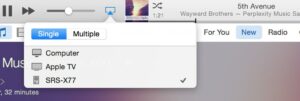You may have heard about the risks of connecting to public Wi-Fi networks that are available to all. But did you realize that even your home network might potentially put your personal information at risk?
If you haven’t taken the necessary security safeguards, your home Wi-Fi is probably just as accessible as the unsecured Wi-Fi network at your local cafe. If you don’t have the necessary security in place, your network could be exposed to anyone with even a basic set of cyber spying abilities.
Read over the following suggestions and commit to implementing them to make your network more secure.
- Compatible with major cable internet providers including Xfinity, Spectrum, Cox and more. NOT compatible...
- [Compatibility] 12V Power Supply Adapter Compatible with Netgear, Linksys, Asus,Motorola, Motorola/Arris...
Workings of A Home Wi-Fi Network
A wireless or Wi-Fi network connects your devices – such as computers, printers, and cellphones – to the Internet and to each other using a radio frequency signal rather than wires. Within a specific range, any wireless-capable device, such as a computer or tablet, can pick up the Wi-Fi signal in all directions.
Wi-Fi functions in three steps:
- The modem must have a cable or wired connection to connect to the Internet. What the modem is plugged into is determined by the sort of Internet connection you have.
- The modem is linked to the router. The router emits radio waves into your space via its antennas, allowing several devices to connect to the Internet at the same time. If you don’t have a router, you’ll have to connect your modem to your computer with Ethernet cables.
- The two-way radio signal will be picked up by the receivers, which will be the Wi-Fi cards in your wireless devices, allowing your gadgets to access the Internet.
You must be within the access point range to receive the highest quality Wi-Fi. You may have poor Internet speeds or lose your Wi-Fi connection if you are too far from or on the edge of that range.










How Can I Make My Home Wi-Fi Network More Secure?

Below are ways you can make your Wi-Fi network more secure.
1. Update Your Router’s Original Administrator Password and Deactivate Remote Administration.
Change your router’s administrative credentials the first time you set up a new network if you haven’t already.
Your router’s “admin” password is not the same as the password you use to log in to your Wi-Fi network. Your Wi-Fi password allows you to connect to the Internet through your router, whereas your router password grants you access to the Wi-Fi network’s configuration settings.
The issue with having a default password is that anyone may find it on the web and use it to get access to your network, from inexperienced adolescent hackers to experienced cybercriminals. Changing default passwords can help protect your computer from them.
Security experts also advise removing remote administrative access to your router, which stops hackers from remotely controlling or changing your settings. Instead, they’d have to use Ethernet or your Wi-Fi network to establish a connection to the router.
Find an option labeled “Enable Remote Administration” or “Disable Remote Administration” to disable the capability in your router’s configuration settings. To verify that remote administration is not enabled, check or uncheck the feature as needed.
Lastly, you can and should modify the default network name, also known as the Service Set Identifier (SSID), to something more distinctive. Don’t use any identifying information, such as your flat number or date of birth. Changing the SSID won’t stop hackers from gaining access to your network, but it will block others from figuring out who owns it.
2. Keep Track of Your Data Usage and Internet Connection Speeds.
Pay attention to how much data you use and how well your Internet works. Is it taking a long time to load for no particular reason? This could indicate that your Wi-Fi is being used by someone else.
Turning off all gadgets is another approach to thwart connection squatters. After that, check to see if the router is blinking. If that’s the case, someone else is using your Internet.
3. Be Cautious About Who You Share Your Password With.
It’s pointless to have a password if it’s shared with everyone. To secure your connection, keep the Wi-Fi passcode hidden as much as possible. If you were kind and offered a new neighbor your password while their system was being set up, make sure to update it right away and monitor your usage. It’s the same if a friend of a friend has to go online while you’re there.
If you have the ability to create a distinct guest SSL, take advantage of it. This way, you can keep an eye on your visitor’s Internet activity and, if necessary, change the password.
In addition, the network password you use to connect your devices to Wi-Fi should be long, complex, and distinct from the router login.
4. Wi-Fi Signal Range Should Be Limited.
Someone must be within the field of your signal in order to access it. The range of the connection is narrowed if it does not reach too far beyond the bounds of the dwelling.
It will certainly take some time to adjust the signal range, but it is worthwhile. Change your router’s configuration to 802.11g, which is a lesser signal.
5. Install The Latest Firmware for Your Router.
Seize the opportunity to update the firmware on your router while you’re in the management area. Router makers, like other electronic device manufacturers, frequently find bugs and other difficulties after their products have been delivered and installed.
Upgrading the firmware on your router is similar to updating the Windows version on your computer, and it can help you avoid known cybersecurity flaws while also improving speed.
In the administrator panel, look for and select “Firmware Upgrade,” “Router Update,” or a similar option to perform the update.
Turn on the option to enable automatic firmware upgrades if you see it. This will ensure that you receive data protection and feature updates automatically in the future.
If you can’t locate what you’re looking for, as mentioned in the first step, an online search can help you figure out where to go inside the interface to finish the upgrade.
6. Place Your Router in A Visible, Central Location.
Routers are extremely intelligent radios, but they are still constrained by radio physics. You’ll want the router to be as close to the center as possible if you want to reach devices across your flat.
If you tried putting it in a wardrobe in the corner, the whole of the range would be used to cover your neighbor’s apartment rather than your own.
Another issue with storing it in a closet is that surfaces and objects may obstruct access. Walls, particularly those made of plaster, stone, or concrete, as well as windows, mirrors, and other reflective surfaces, might interfere with the signal.
You don’t have to set it in the middle of the room on the floor, but keeping it close to the center and clear from most barriers is the best method to receive the best signal throughout your home.










7. Antivirus, Antimalware, and A VPN are All Recommended.

Virtual private networks (VPNs) encrypt your data and hide your location and the IP address from hackers in the area as well as your Internet service provider. If a malicious user is lurking on your network, a VPN adds an extra layer of security to the built-in router encryption.
Similarly, installing the most up-to-date antivirus software on all of your devices might aid with the security of your Wi-Fi network.
8. Switch to 5 GHz.
For communication, several routers use the same wavelength, i.e., 2.4 GHz. This implies that if you live in an area where there are a lot of neighbors, each with its own wireless network, you’ll experience a lot of interruption.
Your router will encounter less disruption if you switch to a different channel. You’ll need to go into your router’s settings, just like you did when you initially set it up.
Ask your ISP, or a tech-savvy friend, or follow these instructions to locate a less-crowded channel that will make your network function quicker if you’ve never tried it before.
9. Adjust The Wi-Fi Security Settings.
There are three critical options within your Wi-Fi network configuration to examine and, if necessary, change your SSID, encryption technique, and Wi-Fi password.
Disable SSID broadcasting if you’re concerned about strangers “piggybacking” on your Internet connection—that is, utilizing your Wi-Fi network instead of paying for their own Internet access.
When SSID broadcasting is off, devices that browse for accessible wireless networks in your region will not see your Wi-Fi network name. Disabling broadcasting has the advantage of making it considerably more difficult for outsiders to join your network because they’ll have to guess both your SSID and password to get in.
The disadvantage is that your SSID will not appear in your scans, requiring you to manually input your network name into all your devices when connecting.
Look for “SSID Broadcast” in the wireless settings area to turn off this option. Disable broadcasting by checking (or unchecking) the corresponding box or button.
FAQs
Here are a few other common questions people ask.
What is Wi-Fi, and How Does it Work?
Wi-Fi connects devices by using predetermined frequency ranges to wirelessly send data packets between them. To set up a Wi-Fi network, you’ll need a wireless router. To maintain a wireless connection, devices must be within a certain physical range of the router.
How Can I Tell if Someone is Using My Wi-Fi?
Make sure all laptops, smart TVs, computers, tablets, smartphones, and other Internet-connected gadgets are turned off or unplugged. Next, examine the wireless signal light on your router once you’re sure that all devices have been turned off. If the indicator is flashing, your Internet is still being used by another device.
Is it Illegal to Use Someone Else’s Wi-Fi?
Taking advantage of your neighbor’s unsecured Wi-Fi without their permission is a crime.
Are You Accountable if Someone Uses Your Wi-Fi to Commit A Crime?
No, probably not. It’s unlikely that the individual who chose not to participate in the online activity will be found liable if someone else uses their Wi-Fi for illegal activities.
It’s a good idea to report it to authorities if you have legitimate concerns about someone using your Wi-Fi for criminal purposes – if you gave them your Wi-Fi password not knowing what they’d do or they hacked in.
How to Share A Wi-Fi Password?
Passwords for Wi-Fi networks are just a sequence of characters. You can send the password via SMS, email, verbal communication, or even writing.
You can always choose to transfer the Wi-Fi password across smartphones if you wish to communicate the password with a little more security.
What Happens if You’re Caught Trying to Steal Wi-Fi?
The outcome is determined by whether you use a secured or an unsecured connection. Despite the fact that many places have laws prohibiting the theft of Wi-Fi, enforcement is lacking when the connection is not password protected.
You could face penalties and time in prison if you are caught redhanded into somebody’s protected Wi-Fi connection without their permission, according to the federal Computer Fraud and Abuse Act.
What Can I Do if My IP Address is Stolen?
If you discover that someone else is using your Internet, change your Wi-Fi password right away and, if possible, enhance the security settings on your router.
But what happens if a hacker gets your IP address? In that scenario, you should immediately change your IP address. Resetting your modem or connecting using a virtual private network are two options.
Is My Wi-Fi Affected by My Neighbor?
It’s highly unusual in a typical neighborhood. In heavily populated places, such as a line of apartments or condo buildings, however, wireless signals running on the same frequency might cause interference.
Conclusion
If you’ve newly purchased Wi-Fi, are relocating, or are simply updating your router, now is the time to make sure your wireless connection is protected. Although transitional periods are often the most opportune for establishing and verifying network security, don’t put it off.
Since more transactions are taking place online and personal information is being passed along to many websites on a daily basis, it’s critical that you use a secure network. To make sure your wireless network is safe, follow the above-mentioned guidelines.
Last update on 2024-12-26 / Affiliate links / Images from Amazon Product Advertising API