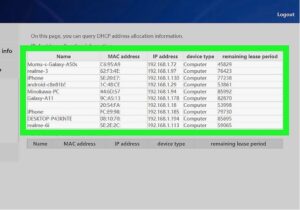With the remote work revolution, the security of home wireless networks has become crucial for telecommuters. Home Wi-Fi networks are becoming more vulnerable to cyber threats as more professionals rely on them for work. In this blog post, we will explore how should you secure your home wireless network for teleworking.
We’ll provide actionable insights to safeguard your digital workspace from the inherent risks of unsecured networks. Let’s explore how to protect your home wireless network and telecommuting activities from cyber threats.
Importance of Home Network Security for Teleworking

In an age where remote work is necessary, your home wireless network’s security matters greatly. You can access sensitive data, communication channels, and work-related applications using your home network. However, it’s also vulnerable to cybercriminals looking to exploit weaknesses without proper safeguards.
- Compatible with major cable internet providers including Xfinity, Spectrum, Cox and more. NOT compatible...
- [Compatibility] 12V Power Supply Adapter Compatible with Netgear, Linksys, Asus,Motorola, Motorola/Arris...
A network breach teleworking can result in compromised confidential information, unauthorized access to company resources, and disruptions in workflow. In addition to personal inconvenience, data breaches can damage businesses’ reputations and result in financial losses.
Because of these risks, maintaining a secure telecommuting environment requires prioritizing the security of your home wireless network.
How Should You Secure Your Home Wireless Network for Teleworking
Keeping your home wireless network secure is essential for teleworking in a safe environment. The following tips can help you fortify your network against cyber threats:
Use Strong Encryption
Enabling WPA3, the latest encryption standard can enhance your router’s security. Compared to older encryption protocols, WPA3 provides better protection against unauthorized access.
You can access your router’s settings through a web browser and choose WPA3 as your encryption method. Follow the on-screen instructions to apply the changes. With WPA3 encryption, you can significantly enhance the security of your home wireless network and safeguard your teleworking activities.
Change Default Settings
You should change the default passwords and SSIDs to unique, complex combinations to prevent unauthorized access. You can access your router’s administrative interface through a web browser.
Go to the wireless or security settings to change your passwords and SSIDs. Follow the instructions to update the settings. Changing default settings reduces the risk of brute-force attacks and makes your wireless home network safer, so you can telework more safely.
Set Up a Guest Network
Set up a separate guest network on your router to isolate guest devices from your primary network. Use a web browser to find the option to set up a guest network in your router’s settings, usually under wireless or network settings. Set the network name and password for the guest network and enable the guest network feature.
Providing guests with their network protects sensitive data and resources on your primary network, enhancing overall security. Furthermore, you can more effectively control guest access while maintaining the integrity of your teleworking environment.
Update Firmware Regularly
Keeping your router’s firmware up-to-date ensures maximum performance and addresses security vulnerabilities. Access your router’s administrative interface via a web browser to check for firmware updates. Find the firmware update section and follow the instructions to install the latest updates.
Firmware updates often include security patches and bug fixes that protect your home network. By staying proactive and updating your router’s firmware, you can minimize the risk of malicious actors exploiting your teleworking environment.
Use a Strong Password
A strong Wi-Fi password prevents unauthorized access to your home network. Combine uppercase and lowercase letters, numbers, and special characters to create a complex passphrase. Don’t use dictionary words or personal info that’s easy to guess.
In addition, make sure your Wi-Fi password is long enough, usually at least 12 characters. A strong password protects your home wireless network against brute-force attacks and unauthorized intrusion attempts.
Implementing MAC Address Filtering
MAC address filtering adds extra security to your home network by only allowing specific devices to connect. Use a web browser to find the MAC address filtering option in your router’s wireless or security settings. Add trusted MAC addresses to the allowed list and enable MAC address filtering.
It keeps unauthorized devices off your network, even if they have the correct password. Although MAC address filtering may not be foolproof, it can help you enhance the security of your teleworking environment.
Using a Virtual Private Network (VPN) for Remote Work
VPNs encrypt your internet connection and mask your IP address, adding an extra layer of security. Select a reputable VPN service provider and install their software on your devices. Use a VPN to access company resources or sensitive information remotely.
Even when using public Wi-Fi networks, your data remains encrypted and secure. A VPN reduces the risk of unauthorized access and data interception, making your teleworking setup more secure.
Installing Antivirus and Firewall Software on Devices
Protect your devices from malware, viruses, and unauthorized access by installing antivirus and firewall software. Use reputable antivirus software with real-time scanning capabilities and update its virus definitions regularly to detect and remove threats.
In the same way, turn on the built-in firewall in your operating system or install a third-party firewall to monitor and block suspicious traffic. Protect your devices with antivirus and firewalls to prevent cyber threats from compromising your teleworking environment.
Disable Remote Administration
Turning off remote administration prevents unauthorized access to your router’s settings. Access your router’s administrative interface and locate the remote administration settings using a web browser. Disable options that allow remote administration.
Turning off remote administration limits the attack surface and reduces unauthorized access to your router settings. Adding this simple measure to your network improves security and contributes to a safer teleworking environment.
Placing the Router in the Center of Your Home
Your router’s location can impact security, which you may not be aware of. It’s easier for someone with malicious intent to intercept your Wi-Fi signal if it’s near a door or window. Place your Wi-Fi router close to the center of your house to improve the security of your Wi-Fi network.
It ensures consistent coverage and reduces the likelihood of unauthorized access by centrally placing the router. Simple adjustments can make your home network more secure and keep your teleworking safe.
FAQs
What is home Wi-Fi security?
Home Wi-Fi security protects a wireless network from unauthorized access and cyber threats. It involves encrypting data, setting strong passwords, enabling firewall protection, and regularly updating router firmware.
Moreover, home Wi-Fi security involves configuring router settings to prevent unauthorized access and implementing additional security features like guest networks. By prioritizing home Wi-Fi security, individuals can ensure a safe and secure online environment for telecommuting and other activities.
What is the security method of Wi-Fi?
Typically, Wi-Fi security refers to the encryption protocols used to protect wireless networks. The primary security methods for Wi-Fi networks include:
- WPA/WPA2 (Wi-Fi Protected Access): WPA and WPA2 are encryption-based security protocols for wireless networks. Compared to WEP (Wired Equivalent Privacy), they offer more robust security.
- WPA3: WPA3 is the latest Wi-Fi security protocol, offering more robust encryption and protection against brute-force attacks.
- Encryption (e.g., AES): AES is a widely used encryption algorithm that encrypts data sent over Wi-Fi networks, preventing it from being intercepted.
Use these security methods and strong passwords to protect your Wi-Fi network.
What is the best wireless security setting for a home network?
Generally, WPA3 (Wi-Fi Protected Access 3) is considered the best wireless security setting for a home network. It’s the latest encryption standard, with stronger algorithms and protection against brute-force attacks. By enabling WPA3 on your router, you can protect your home network from unauthorized access and data breaches.
You’ll need to ensure that all devices connecting to the network support WPA3 to fully take advantage of its security. You can also use WPA2 with AES encryption if WPA3 isn’t available.
Why is my home Wi-Fi not secure?
There are several reasons why your home Wi-Fi may not be secure. The most common cause is using outdated or weak security protocols, like WEP (Wired Equivalent Privacy), which hackers can easily crack. Additionally, if you haven’t changed your router’s default password or network name (SSID), it could be vulnerable to hackers.
Weak Wi-Fi passwords or sharing passwords with others also pose security risks.
Further, your network is vulnerable if you don’t update your router firmware regularly. Lastly, placing your router near windows or doors can increase the risk of unauthorized access.
Do I need security for my home network?
Protecting your home network from unauthorized access and cyber threats is essential. Your home network is vulnerable to unauthorized access, data breaches, malware infections, and identity theft without proper security measures. By securing it, you can protect your home network and your devices, such as computers, smartphones, and smart home devices.
Additionally, securing your home network is crucial for online activities like telecommuting, banking online, shopping, and socializing. Today, home network security is essential to ensuring a safe and secure online experience.
Why are wireless networks not secure?
Wireless networks can be insecure due to insufficient encryption, weak passwords, vulnerable protocols like WEP, signal leakage, and misconfiguration. These vulnerabilities can lead to unauthorized access, data eavesdropping, and network compromises. Enhancing wireless network security requires strong encryption, complex passwords, firmware updates, and router configuration.
Final Thoughts
Maintaining a safe teleworking environment starts with securing your home network. By implementing robust security measures, you can mitigate the risk of unauthorized access and data breaches. Remember, home network security directly impacts your telecommuting activities and personal data. Secure your home Wi-Fi to enjoy teleworking without worrying about cyber threats.