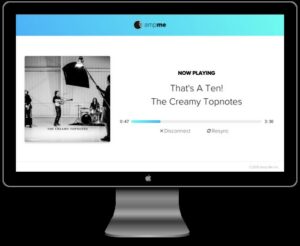Do you often see “weak Wi-Fi security” on your phone or PC? A weak security message is mostly seen in iPhones, particularly those with an iOS 14 update.
It can be a bit scary to see the “weak security” notification pop up with your Wi-Fi network. But what does it mean? Should you be concerned?
There is one thing you should be aware of when it comes to weak Wi-Fi security: it can easily be hacked. Most people aren’t aware of this fact. In many cases, they do not even realize that their Wi-Fi network faces weak security issues unless they find any information about it.
However, once you know about the weak Wi-Fi network, it gets quite easy to improve your Wi-Fi connection. Before you work on it, it is crucial that you understand the fundamentals of how and why strong Wi-Fi security can protect everyone on your network.
- Compatible with major cable internet providers including Xfinity, Spectrum, Cox and more. NOT compatible...
- [Compatibility] 12V Power Supply Adapter Compatible with Netgear, Linksys, Asus,Motorola, Motorola/Arris...
Let’s learn more about it!
What Does Wi-Fi Security Mean?
Wi-Fi security is responsible for the protection of devices and networks connected to the Wi-Fi network.
Without this Wi-Fi security, anyone within the range of your wireless networking gadget can get access to the IP address of the Wi-Fi router address and use your network. It can even result in the extraction of sensitive data.
Wi-Fi has different security standards that constantly evolve to secure the devices or computers connected to the wireless network. The types of Wi-Fi security standards have advanced from the WEP to WPA or WPA3.
Types of Security Standards
Security standards for Wi-Fi have evolved over the past few years. The devices and computers linked to the network are protected by these kinds of security standards.
Wi-Fi security has progressed steadily over the years, first with WEP (Wired Equivalent Privacy) and then with WPA/WPA2 (Wi-Fi Protected Access II). Nowadays, the most used network is WPA3 (Wi-Fi Protected Access III).
In terms of security, WEP provides the least protection and is the one that has been around the longest. The Wi-Fi Protected Access protocol (WPA) provides much better security than the WEP system.
Wi-Fi Protected Access II and III are the highest standards overall for all Wi-Fi security protocols and are considered secure for anyone using them, be it a home user or a company.
Why Does Your Network Show “Weak Security Wi-Fi?”
The reason your Wi-Fi network shows weak security is because your device detects that the network is using an outdated Wi-Fi connection, which is not a reliable encryption method.
These obsolete wireless networks are less secure because their password protection is not strong enough, making it easier for anyone to hack into the security system.
An iPhone with an iOS 14 update has provided a feature to detect weak security issues. If your device uses older versions of Wi-Fi networks, it will automatically show you that the network is not secure using the right encryption method.
Fix the Security Issue
In order to solve or repair the “Weak Security” warning, you need to change your router’s settings to use the most secure standard. You can go to the router settings to update the security standard.
Let’s talk about how to do it along with other wireless security settings to improve your Wi-Fi network.
Switch to A Better Security Standard
To update the security protocol, you need to navigate the router settings and find out which C network you are currently using. If it’s an older network like WEP or WAP, you need to upgrade it to the newer version (WAP II or WAP III).
If you are doing this on your iPhone or Android phone, simply go to the settings and click on Wi-Fi. If you cannot see your Wi-Fi network in the list, click on “Available Networks.”
On some Android devices, you will find a button labeled “Manage Router,” and clicking on it will allow access to a page with your router’s IP address. Most routers allow updating your encryption protocol in the router setting. To make sure your router supports that, visit the router manufacturer’s website. This is how you can update your Wi-Fi router settings:
- Use the address bar on your browser to type in your router’s IP address. It should look like xxx.xx. Remember the login details for the router.
- Using a desktop or laptop, paste the IP address into the browser to make the process easier.
- Login into the system and find your router’s Wi-Fi settings (it can differ based on the router), and click on the drop-down menu to modify your encryption category.
If your Wi-Fi entry point is showing zero, there is no way to fix the weak security warning. In this case, you need to switch to a safer network or ask the service provider to assist you.
There is no way to fix this “Weak Security” alert if you have no control over the Wi-Fi entry point. See if you can get your service provider to do something about it by calling them. You could also try connecting to a more secure Wi-Fi network.
Get A Certified Router
If you can’t upgrade your Wi-Fi router to the latest encryption, it is better to get a new router that can be connected to WPA II or WPA III security mode.
If you’re in the market for a new router, steer clear of WEP, WPA (without 2 or 3), and WPA (TKIT) models. The configuration list should not include “TKIP” at the time of purchase. Even if your Wi-Fi isn’t encrypted with AES, you’ll be fine.
Once you’ve completed the installation, you’ll be using either your new router or an older model that adheres to current industry standards.
Make sure to check for any discounts, trade-ins, and exchanges that your manufacturer may provide for older Wi-Fi encryption devices.
Verify It First
You can find the list of Wi-Fi-certified routers on the Wi-Fi Alliance website. Verify if your device or manufacturer is included in this list.
Search for the SSID security setting and tap on “Apply or Save” in the router’s layout confluence. Try again to connect to the Wi-Fi entry point on your iPhone or other devices to remove the warning sign.
Avoid using free public Wi-Fi as they often have weak Wi-Fi security and will not provide the same level of encryption.
Change the User ID and Password More Often
Sometimes, the reason for weak security is that the password on your device is not considered secure. To make sure that doesn’t happen, change your password (and user ID) more often.
Go to the security settings to change your password. Keep it a combination of letters, numerals, and symbols to strengthen the encryption. Also, make sure that you don’t forget the password yourself by noting it down somewhere safe.
Get An Ethernet Connection
An Ethernet connection, unlike Wi-Fi, requires a wired network to access the internet. It eliminates the necessity for Wi-Fi encryption, but it only allows that for the device that is directly connected to the Ethernet cable.
So the other devices in your home running on wireless internet should still have to use strong encryption methods. Using a local connection prevents hackers and unauthorized third parties from accessing your data.
In general, an Ethernet cable is way quicker, secure, more reliable, and more efficient than a wireless internet connection, although it requires you to be stuck to your desk.
Figure Out the Number of Devices Connected
This is yet another way to improve the security settings on your network and get rid of that “weak security” warning. By tracking down the number of devices that are linked to your device, you can find out if there is an unknown third party using your internet and if they are secure.
To see how many devices are using your router, enter the IP address of your router into the address bar, scroll down to WLAN status, and then WLAN users.
Conclusion
A weak connection can mean a lot of things.
For instance, all your data is transmitted through your router when you are online, whether you are preparing reports, writing an email, or entering credit card information to complete a purchase. Hackers look for an opportunity just like this to access all of your data and personal information. As a result, you must protect your Wi-Fi connection at all times.
Fortunately, improving Wi-Fi security is a simple process. It is simply a matter of changing the security procedures on your router from WEP or WPA to WPA2 or WPA3. Even if you see the warning, you can still connect to the internet, though it is strongly advised not to do so.
We hope you found this article helpful in keeping your iPhone or other devices safe from weak security warnings.