If you are an iPhone user and you keep it connected to a Wi-Fi network, you might have seen the privacy warning under the name of the Wi-Fi network you are connected to. This is a small but neat feature that many people miss.
The Wi-Fi privacy warning means that your original IP address is exposed and visible to the network provider. The warning shows when the private address feature is disabled. You can rectify this by enabling this option in the settings.
iPhone users might also have seen the “weak security” warning. These are a part of the new update available in iOS 14 and the iPad OS for improving Wi-Fi security and privacy. We will talk more about this feature and how to enable it in this article. So, stay tuned and read till the end!
What is the Purpose of the MAC Address?

No products found.
MAC is short for Media Access Control. A MAC address is a unique identity of an iPhone, which is stored either in the RAM or the firmware mechanism by the device manufacturer.
The Wi-Fi network you connect your phone to needs the address to identify your iPhone. And when this address is shared, the network operators can track your activities and location.
To prevent service providers from profiling you, Apple designed the privacy feature in iOS 14. When you activate this feature, a random MAC address is created, which is then shared with the Wi-Fi.
So, your private Wi-Fi address will stay hidden. Instead, a new dummy address will be created and shared every time you connect to Wi-Fi. Since a new address is created every time, advertisers will not be able to profile and target you.
How to Get Rid of the Wi-Fi Privacy Warning?
There are multiple ways you can get rid of the Wi-Fi privacy warning on your iPhone. They are as follows:
Enable the Privacy Option
The private address feature randomizes your MAC address, making user profiling impossible, and nobody can keep track of the websites you browse.
If you are a new iPhone user or an old user who has just discovered this feature, follow these steps to enable the privacy option:
- First, open the Settings app and go to Wi-Fi.
- Click on the information button in the right corner of the name of the Wi-Fi network you are currently connected to.
- Here you will see the “Private Address” option. Click on the toggle to turn on this feature.
- Rejoin the Wi-Fi network, and this time the dummy address will be shared.
Sometimes the Wi-Fi doesn’t work with this feature. In that case, you have to switch this feature off and risk sharing the real MAC address to access internet connectivity.
Reset Network Settings
Follow these steps to reset the network settings on your phone:
- Open the Settings app and tap on “General.”
- Select “Reset” and click on “Reset network settings.”
- Enter your passcode when prompted.
- A dialogue box will appear asking you to delete all network settings and restore them to factory settings. Click on it to confirm.
- Wait for your iPhone to restart and turn on the Wi-Fi.
You will not see the Wi-Fi privacy warning on your iPhone anymore!
Refresh Your Router
Refreshing the router reboots its memory and gives it time to cool off. The right order of steps to restart your modem is as follows:
- Instead of pressing the reset button, you need to unplug the router and the modem for at least 30 seconds.
- Plug in the modem and wait 60 seconds till all the lights are on and the modem has been assigned a public IP address.
- Next, plug in the router. You might also need to press the power button if it doesn’t switch on automatically. Wait for the router to boot up, which also gives your devices time to get a new private IP address.
Once the modem and router are up and running, test to see if the problem has gone away.
Use A VPN

Another method you can use to counter the problem of privacy warnings is by using a good VPN.
It is no secret that iOS devices have been knocking it out of the park regarding data security. This is because they have advanced security protocols in place. But even with this existing security, it makes sense to install additional apps and software to strengthen your defenses further.
For maximum cybersecurity, it is important to stay anonymous and hidden on the internet. This is why it is recommended to have a good VPN on your devices. These are some of the advantages of having a virtual private network:
Hiding Original IP Address
When browsing the web, your IP address is visible to your Internet Service Provider and cyberattackers. This makes your device vulnerable and prone to getting hacked.
A VPN will mask your IP address and use a random one instead. This will also solve the problem of privacy warnings in iOS, and there will be no breach of your security.
Accessing Geo-Locked Content
There are a lot of websites and apps that are only available in certain areas of the world. If something is not yet available in your geo-location, you cannot access that data.
A VPN will give you unrestricted web access by creating proxies and routing your internet traffic to show that you are in a different location.
Avoiding Spams
When your original IP address is visible, it makes it easier for advertisers to target you for spam emails and messages. This is a threat since your confidential credentials are being shared without your knowledge.
A VPN ensures your credentials don’t fall into the wrong hands by masking them and protects you from cyber threats.
What does “Weak Security” Mean on iPhone?
Another warning that shows up on your iPhone’s Wi-Fi connections is “weak security.” This means that your router uses a less secure encryption method. This feature also came with the iOS 14 update.
If your network shows “weak security,” it’s a bad sign, and you should fix it immediately!
The security on older Wi-Fi routers is really weak and can be easily hacked. This made it easy for cybercriminals to get the password to a Wi-Fi router and access the user’s personal information.
When you tap the information button on the name of your network, you will see that the warning says, “WEP is not considered secure,” and it will tell you to switch to WPA2 (AES) or WPA3 security configuration.
How to Update Your Router Settings?

If your router still uses WEP encryption, then it is time to upgrade your router link. And if your Wi-Fi connection supports WPA2 AES or WPA3, follow these steps to update your router settings.
#1 Log in to Your Wi-Fi Router
You can find the link to log into your router on Google by searching for your Wi-Fi router’s brand and model number.
When prompted, type in your password. You will land on the home page.
#2 Go to Advanced Settings
On the home page, click on the advanced option. Next, select “wireless settings” from the menu in the left corner.
#3 Change the Security Type and Password
The wireless settings will show you the details of your router, such as the network name, security type, key type, key value, etc.
Under security, select the WPA2 Personal, WPA2/WPA3 transitional, or WPA3 Personal, if available. Make sure that you select the most advanced configuration available and AES encryption.
Change your Wi-Fi password to a strong one and click “save.”
#4 Reboot Your Router
Wait for your router to reboot. And once it’s rebooting, click on “forget network” on your iPhone.
Your phone saves the information on how to connect to a network when you first set it up. And when the settings such as the password or encryption are changed, you will need to set it up anew.
#5 Problem Fixed!
Once you rejoin the network, the warning will no longer appear, which means you are back to being secure and safe.
People Also Ask
If you still have any questions about the Wi-Fi privacy warning on your iPhone, you might find the answers below:
1. What does It Mean When It Shows that Your Network is Blocking Encrypted DNS Traffic?
This warning means that any exchange of information happening between your device and the websites online is accessible by the network provider. As a result, your online activities could easily be monitored and recorded by a third party, which is a huge breach of your privacy.
Enabling the private address feature or using a VPN is the solution to fix this problem.
2. Which is the Most Secure Wi-Fi Encryption?
The WEP, WPA, and WPA2 TKIP are the older encryption systems. These have been updated to the much more secure WPA2 AES encryption. And in 2018, the WPA3 encryption was released, which is an improvement on all the flaws of the WPA2 system.
The WPA2 AES algorithm has replaced the outdated and less secure TKIP. The WPA3 uses 192-bit encryption and a robust algorithm by AES.
Conclusion
We’ve shown you what privacy warning means on Wi-Fi. There are several ways you can fix Wi-Fi privacy warnings on your iPhone, including enabling the private address, resetting network settings, turning on airplane mode for a few moments, restarting the router, or forgetting the network and rejoining it.
But if none of this works, then it might be a bug, and you may need to talk to Apple customer care to fix it!