Some readers may remember the days of surround sound speakers and wall-to-wall stereo systems. A lot of us grew up in households where that stereo system needed its own floor-to-ceiling bookshelf, and moving it was an all-day job.
Remembering how to connect every wire was a mental feat in itself, not to mention the frustration of spending a day helping our parents (or grandparents) run the wires for the surround sound speakers while trying to hide them inconspicuously all over the room. And heaven forbid if it didn’t sound exactly perfect when Dad or Grandad was finished, you’d have to do it all over again.
- Compatible with major cable internet providers including Xfinity, Spectrum, Cox and more. NOT compatible...
- [Compatibility] 12V Power Supply Adapter Compatible with Netgear, Linksys, Asus,Motorola, Motorola/Arris...
With today’s smart devices such as Google Home, Alexa, and others, the wall-to-wall bookshelf of stereo pieces and parts has turned into one tiny box. The miles of hidden wires for the surround sound speaker system have vanished, to be replaced by Bluetooth wireless speakers.
Oh, the amazing growth of technology! However, things can still get a bit confusing when we’re first introduced to a new way of doing things. That’s why we are going to take time in this article to explain how to connect multiple Bluetooth speakers for amazing sound.
How Does Bluetooth Work?
To put it simply, Bluetooth technology uses short-range, wireless technology to share data between various mobile devices. Bluetooth uses UHF radio waves to give users an alternative to having multiple wires connected for sharing data. In this case, that “data” would be music.
Some of the most well-known Bluetooth connections are from fixed devices, such as Google Home, to headphones and speakers. Although Bluetooth was once known to only connect one device to one output, it can now be used to connect several Bluetooth speakers to the same device at the same time.
Using Apps to Connect Multiple Bluetooth Speakers
There are several apps on the market today that can be used to connect multiple Bluetooth speakers. Some of them will work with almost any brand name speaker, while others require the use of only their brand (Bose Connect, for example). Here are a few of the apps available for this purpose and how to connect multiple Bluetooth speakers for amazing sound.
1 – AmpMe
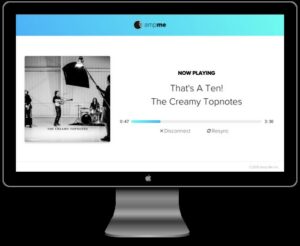
This app allows you to sync your phone with your friends’ phones to create a portable sound system. You can all sync your devices with your Bluetooth speakers to play the same music, whether it is from Spotify, YouTube, or even your own media library.
AmpMe does not require you to use a certain brand of speaker and allows you to connect your Bluetooth device to as many other devices as you want. AmpMe has been downloaded over 4 million times, and Google named it one of the most innovative apps available.
The entire idea of AmpMe is to use multiple smartphones and Bluetooth speakers to stream music. You will need other users to join as well since each smartphone can only connect to one speaker.
You can add as many users as you’d like to your “music party,” and the one who created the party acts as a DJ, in charge of the music that is played, but taking requests via a messaging function within the app is possible.
Once you are ready to start a party, simply tap the (+) sign in the app. Select where you will be streaming your music from, whether it is YouTube, your own files, or other music sites. Then tap “Connect.”
You can then log in to your AmpMe account and either choose a playlist that you’ve already created or create a new one.
2 – Bose Connect
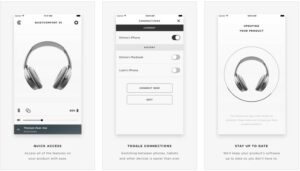
While the Bose Connect app does require you to use only Bose speakers, it does not require the cooperation of your friends or others’ smartphones to work. In party mode, you can set it up so that multiple speakers will all play the same thing. Once you download the app, you can search for compatible devices in your area.
To use the party mode feature to connect more than one speaker, you will first need to be sure that all speakers are turned on and that one of them is connected to your smartphone or streaming device via Bluetooth. Do this by holding down the “Volume up” and “Bluetooth” buttons simultaneously on the speaker.
You will hear a beep that informs you that you can move on to the next speaker. Repeat the same steps with this speaker, holding down both the “Volume up” button and the “Bluetooth” button together until you hear the beep. All speakers should be connected to your streaming device.
You can use this with any Bose Bluetooth speakers, including those in your car or your headphones. Keep in mind that this only allows 2 speakers per device.
3 – Samsung’s Dual Audio
This is an excellent choice for those who have a Samsung smartphone, tablet, or device since it will work with any Bluetooth speaker system or headphone set.
Samsung advises that you first make sure your device is updated to the latest version of the needed apps. You can do this by going to your phone’s settings, then to software update, and selecting “Download and Install.” Lastly, follow the instructions on your screen.
Once you have ensured that your device is up to date, you will need to pair each Bluetooth speaker or device that you want to use to your Samsung device.
This can easily be done by going to settings and then connections. Tap on Bluetooth and move the switch to the On position. After that, press and hold the Bluetooth speaker power button until the LED light flashes to indicate that it has synced. Be sure that you have paired all of the speakers you want to connect with.
Next, you will need to swipe on the screen of your Samsung device until you have accessed the Quick panel and clicked on “Media.” Select the outputs for the speakers you have synced to your device, and hit “Play.”
You should now be able to hear your music through the speakers and adjust the volume, etc., from your Samsung device.
4 – JBL Connect
There are both advantages and disadvantages to the JBL app. The first disadvantage is that you will need to connect to JBL speakers for the app to work.
One advantage, however, is that you can connect up to 100 speakers from one JBL device, and its battery life allows for 10 hours of nonstop music.
Connecting a group of JBL speakers is very simple and can be done rather quickly. First, you will need to turn on any JBL speaker that you want to sync to for your music stream. Then, make sure that each speaker is linked via Bluetooth, aka “paired” to your streaming device (smartphone, tablet, laptop, etc.).
On Android, you can link your device to a JBL speaker by first ensuring that Bluetooth is enabled on the device. Next, go into Settings, search for new devices, and choose the JBL speaker once it shows up on your list.
You can do the same on an Apple device by using the same process under the “Bluetooth” section.
Once you have your speakers connected, you can begin to play your music. At first, only one speaker will play. You will need to go to the speaker that is playing the music and press the JBL connect button. It looks similar to an hourglass and will have a tiny (+) sign in one corner.
After you have pressed the JBL connect button on the speaker that is playing music, you will need to press the JBL connect button on all the other speakers that you want to play your music.
After only a few seconds, you should be able to hear the music through each speaker as you press its button. If not, you will need to go back and make sure that it is synced to your device via Bluetooth, as described above.
This option is excellent since it requires only one streaming device to play music through many speakers. While you must use JBL products, they offer a wide range of speakers that can all be connected as explained.
What if My Bluetooth Speaker Won’t Connect?
If you have tried to connect your smartphone, tablet, or other devices via Bluetooth, but you still can’t stream music through the speakers as desired, you may need to reset your device’s Bluetooth settings.
On Android, you can do this by going into Settings, then System, Advanced, and then Reset Options.
For those using Apple streaming devices, you can reset your Wi-Fi, Bluetooth, or mobile settings by going into Settings and unpairing each device. Do this by choosing the device from the list and clicking “Forget this Device.” Then you can restart your phone and pair each device all over again.
Conclusion
There are several options for streaming music once you know how to connect multiple Bluetooth speakers for amazing sound.
The option you choose can depend on several factors, such as which device you have and what brand of speakers you’d like to use.
Your preference on whether to stream as a party, such as with the AmpMe app, or only stream to a few speakers will also affect your choice.
We hope we have helped you to understand how to connect multiple Bluetooth speakers so that you can enjoy listening to your favorite tunes without the hassle of surround sound wires. Please feel free to browse our site for more informative articles!





