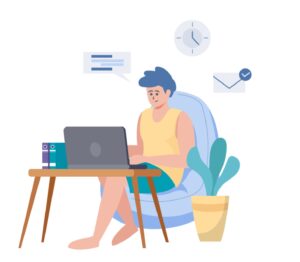Having a sluggish Internet connection is a real pain these days. It has an ultimate impact on our life with applications in various areas, including business, leisure, and education programs.
Those who binge-watch or play video games regularly find a LAN connection necessary for their everyday usage. So far, wireless solutions have been unable to compete with LAN Ethernet connections.
- Compatible with major cable internet providers including Xfinity, Spectrum, Cox and more. NOT compatible...
- [Compatibility] 12V Power Supply Adapter Compatible with Netgear, Linksys, Asus,Motorola, Motorola/Arris...
Nonetheless, there is a concern if Wi-Fi is much quicker than a LAN connection. This article will discuss several tried and proper strategies for resolving the problem.
Check the Status of Your Internet Connection
Always test your Internet connection speed, both Wi-Fi and wired, to determine which is functioning better and boost your chances of completing a successful troubleshooting session. Make sure you check the speed at the correct rate as the first step in this process.
You may get results from the trial that indicate Ethernet is slower than Wi-Fi. Check that Wi-Fi is turned off when testing your Ethernet connection for accuracy. Your device may attempt to reconnect to the Wi-Fi signal while connected to a wired Internet connection, causing inaccurate results.
Examine the Connections on the Cable
Each end of an Ethernet cable contains an RJ45 connector. There are eight contacts on each of these connections, which link to eight of them on the interior of the Ethernet port. There will be a poor connection and reduced speeds if they are unclean, rusted, or damaged.
The connection of an Ethernet cable also includes a clip, which is used to keep the cable in place inside the Ethernet port. The clip could break, and the connector will wriggle about in the port, which will prevent the contacts from forming a complete connection. Consequently, your connection will be slower or get disconnected if the connector slips out of the port.

Restart Your Router if Necessary
The router is the first piece of gear you’ll need to take care of. Restarting the router will resolve the issue with the Internet connection. Since the connection will be re-established, resetting your ISP and router will restore your Ethernet speed. If there are concerns with Internet Service Providers, the issue of slow Internet connection may arise due to such problems.
Ensure that your home routing and switching equipment is of the highest quality. Gigabit switches costing around $20 are OK, while routers costing less than $200 are unlikely to perform adequately. This is because routers are PCs with specially designed software, and they are made using less expensive CPUs and good storage. The weight of a router that costs more than $200 is more, and this is a promising indicator. Also, higher CPU and RAM mean more metal consumption.
Check Condition and Type of Ethernet Cable
It is possible that a broken Ethernet cable may cause your connection to slow down, but it may also prevent data from being sent. Check whether everything is operating correctly using a cable tester before proceeding.
If you discover that the cable has been broken, the only solution to this issue is to purchase a high-quality Ethernet cable to replace it.

Check the exterior layer of your Ethernet cable carefully for the category number, which will be stamped on the cable’s outer surface (sheath). Ensure any sort of damage while purchasing Cat5e cable, Cat6 cable, or Cat6a cable. Watch this video to find an ideal Ethernet cable.
Ethernet Categories provide information regarding the speed and dependability of Ethernet cables at particular distances. If the label on your Ethernet cable says CAT 5 or below, it’s most likely too prolonged (in terms of speed).
Confirm Length of Cable
The vast majority of wired networks are intended to operate at a certain speed over 328 feet, and a signal loss will occur if the wires are strained beyond their intended range, resulting in reduced speeds. For example, a Cat7 cable can only provide 10 Gbps of bandwidth when it’s more than 164 feet long.
Connect the Ethernet Cord to a Different Port
In some poor-quality routers, the behavior of each port varies. These deliberate problems may be rectified by connecting your Ethernet wire to a different port on your computer.
Consider switching the opposite end of your Ethernet connection to a different port on your router or gateway if you’re connecting to a gaming console, PC, or streaming device through an Ethernet cable.
When you have a defective Ethernet port, you will have slow or no access at all. Switching ports allow you to eliminate additional possibilities such as Internet connectivity difficulties, cable problems, and device issues.
Review Network Connection Setup
If you have a wired device, check the interface of your router or gateway to make sure you haven’t stopped or limited its connection by mistake. A fault with your network connection settings may be causing the difficulty that you’re experiencing. Reviewing your network settings will help you ensure that everything has been configured correctly and that nothing is getting in the way. If you know what your network settings should be, you may be able to identify the source of the issue immediately.

Quality of Service options, for example, are available on routers and gateways, which prefer specific devices and types of traffic. If your network or gateway assigns additional bandwidth to a gaming device and prioritizes the traffic connected with that device, you may have performance difficulties.
It is possible that the settings have been altered, maybe due to a virus, and that you will need to restore the settings to their default values. The use of antivirus software to do a scan may assist in identifying and removing anything dangerous that may have modified your system settings.
Turn the Computer Off/On Again
The computer may behave strangely after operating for extended periods and during excessive heating. In such cases, simply restart your computer.
Your Ethernet slowing is likely caused by a hardware or software problem that necessitates the need to reboot your device.
Temporarily Disable Any Antivirus or Firewall Software
Occasionally, network problems are caused by antivirus software interfering with the network. To determine if this is the source of your issue, deactivate your antivirus software and observe whether the problem remains.
If this does not work, you should contact the manufacturer of your antivirus program and ask for guidance, or you should consider installing an alternative antivirus solution.
Update Network Card Drivers
An outdated or defective network driver might slow down your Ethernet. Keep your devices upgraded with all operating system and driver updates. Slowdowns and disconnections occur due to an out-of-date network driver on your computer. You may try updating the drivers to see if it helps resolve the issue.
Switch to a Different DNS Server
The DNS may also create problems with a slower Ethernet connection, which is another issue that might arise. You will need to switch to a DNS server with a better speed in such a circumstance.

It would be best to change the DNS servers to other public servers, such as Google Public DNS or Cloudflare, or any other server you want. Slow LAN speeds caused by a slow DNS server may be improved using this method.
Disconnect VPN
VPN provides a plethora of advantages, but as we all know, nothing comes without drawbacks. The most significant disadvantage of using a VPN is that it slows down the Internet.
You must disconnect your VPN if you have a sluggish Ethernet connection when using a VPN connection.