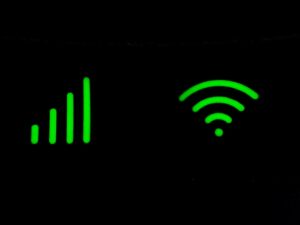The location of a Wi-Fi router will significantly impact how well your broadband works. Although certain things can make it hard for you to use your internet, starting from electric interference to the space you choose to put it in.
Moving your router will not make your Internet connection faster. Still, it will produce consistent speeds and stability–which can be crucial when you’re streaming videos or playing games on the internet!
Sit back and read through to find where to place your router to make your home Internet more stable.
How are Wi-Fi Signals Transmitted?
Every Wi-Fi router includes one or maybe more antennas that distribute the signal. These antennae are incorporated into the framework of certain modems.
- Compatible with major cable internet providers including Xfinity, Spectrum, Cox and more. NOT compatible...
- [Compatibility] 12V Power Supply Adapter Compatible with Netgear, Linksys, Asus,Motorola, Motorola/Arris...
Still, more often than not, the antennas jut up from the routers like bunny ears and may be rotated and altered to get better performance.
Each antenna emits a signal in the form of a sequence of electromagnetic waves. Because most Wi-Fi routers have omnidirectional antennas, signals are transmitted at all angles.
Does Router Placement Effect?
It’s easy to set up your Wi-Fi modem in any available spot without paying much attention, but this is a mistake.
A Wi-Fi signal can only go so far, and the more walls, bookshelves, or other objects it comes into contact with, the smaller that range gets.
Verify your Wi-Fi signal power and scan for transmission loss if your connection is slow or intermittent on your phone or tablet.
It’s time to contemplate changing your Wi-Fi router if you can’t get a reliable signal, even on clear channels and proper placement of your router.
How to Enhance Your Wi-Fi’s Throughput?
When placing your modem in your home, the idea is to put it in a location that takes full advantage of your Wi-Fi signal while avoiding interference.
Here are some ground rules to assist you in getting started.
- Consider Placing the Router in a Central Position
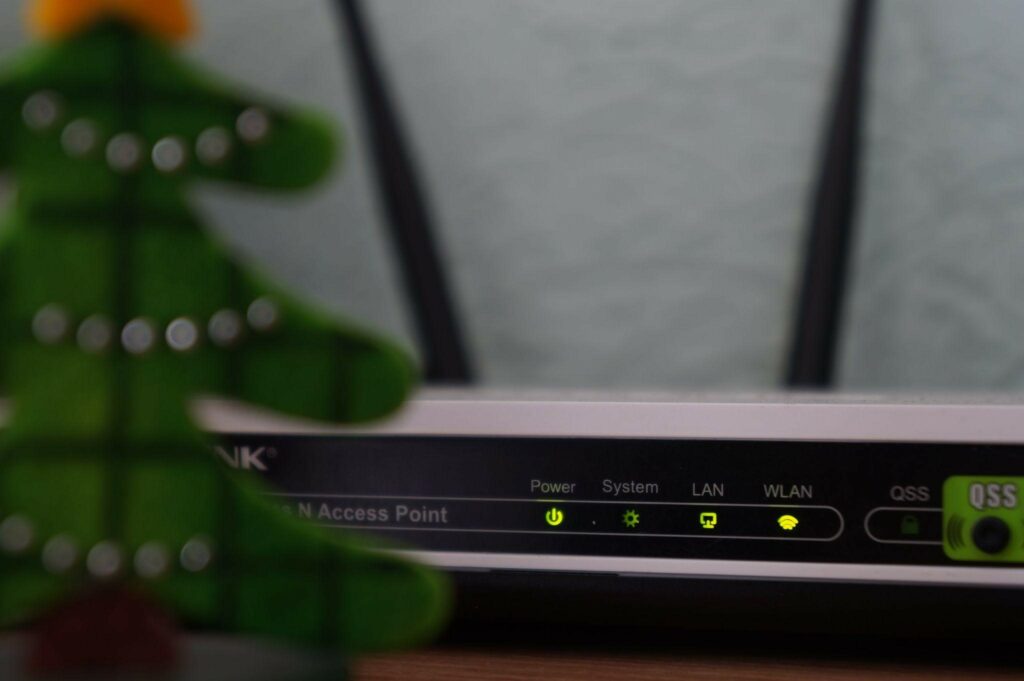
You may have read or heard that the ideal spot to put your Wi-Fi router is in the middle of your residence. Still, that recommendation isn’t correct for every home.
Suppose your kitchen is nearest to the center of your house. In that case, placing the router there might be counterproductive, as some equipment (such as ovens) can disrupt Wi-Fi transmissions.
It’s a good idea to consider the gadgets that stay in the place where you are considering placing your router.
While some individuals may not require Wi-Fi in their garage, you will need steady connectivity using a wireless bridge if you have a Wi-Fi-enabled garage door.
Although a Wi-Fi garage door opener may not require the highest speed, a Wi-Fi device that requires a steady connection throughout might impact speed.
Finally, it would help if you place your router in or near the middle of your home’s most important location. Aim for the middle of any site where you want the maximum throughput.
- If you reside in a Multistoried House, Choose the Ceiling or Floor.
If you live in a multi-story home, you should think about which floors you use the most. If the Wi-fi range is the Earth, then the router is the core.
Half of your Wi-Fi reception radius descends into your foundation if you install your device on the basement floor.
If you utilize two levels the most, the ideal spot to cover both groups is the lowest floor’s ceiling or the upper floor’s ground.
Above all, don’t hide your Wi-Fi router beneath books or in a drawer. Without adding further obstacles, your Wi-Fi signal already needs to work hard to penetrate your home’s floors and walls.
The most excellent spot in the room is in a centrally open location.
- Avoid Placing it Among Physical Barriers.
If there were no barriers in the way, you could be amazed at how far your device could transmit a solid Wi-Fi signal.
While specific barriers, such as ceilings and walls, are nearly impossible to avoid, you should try to avoid placing it between heavy equipment and closets.
Please avoid placing it around reflective surfaces since they can ricochet Wi-Fi signals causing performance drops.
If eliminating all physical impediments is impossible, avoid those detrimental to Wi-Fi signals.
Most disturbances are caused by conducting metals (such as silver and gold). Brick walls can also prove to be impassable barriers between your Wi-Fi router and other devices connected to it.
Interference may be caused by anything from elevators to improperly insulated televisions.
Whenever in doubt, keep your modem at least 6 – 8 feet away from other gadgets.
The microwave is by far the worst culprit in terms of disturbance. Suppose your router is inside 10 feet of a microwave. In that case, you’re undoubtedly going to nuke your Wi-Fi signal every time you cook up a taco or reheat leftover from the night before.
- Re-Adjust The Router’s Antennas

You can tinker with the placement of your router’s antennae to enhance the effectiveness of your Wi-Fi connection if it has movable antennas.
You may improve horizontal coverage by orienting your router’s antennae upwards.
On the other hand, lateral antenna arrangement can help you receive a better signal upstairs. You could also consider changing your router’s antennae with more extensive, higher-gain options.
Router antennas commonly utilize the RP-SMA connection, which has the same exterior housing as a conventional SMA connector but a receptacle instead of the central male pin.
First, you should place the router in the orientation it was built for. If it’s designed to sit diagonally, don’t try to put it upright into a bookshelf or hang it on the wall.
Internal antennae are pre-positioned to give the best coverage; however, messing with the router’s orientation can counteract this.
While there isn’t much to modify an internal antenna, you can tinker with the exterior antennas to get the desired result.
To achieve optimum coverage in a two-storied home, some manufacturers recommend mounting the antennas at a 45-degree lateral or parallel to the ground at 0 degrees.
You can also get a suitable external antenna for approximately $10, and it won’t take more than a minute to install.
- Avoid Placing Your Router in Crowded Spaces
Water interferes with Wi-Fi transmissions. You may have observed that Internet connections deteriorate in congested areas.
Because humans are mainly water, a large group of people in a room together would disrupt the signal.
And while you want a solid Wi-Fi connection in the area where people congregate, all those bodies may slow it down in other sections of the home.
Ways to Tacke Deadzones for Wi-Fi
Even if you’ve located the perfect location for your router, there may be certain obstacles that prohibit you from doing so.
If that’s the case, don’t worry. We still have a few more ideas and tactics to boost your Wi-Fi coverage.
- Determine where you use Wi-Fi the most.
Choosing a central location is always preferable while setting up your router.
For example, if your workstation and bedroom are on the same side of the house, you might want to put your router closer to those rooms.
Prioritize the areas where you need the most coverage
Dealing with Wi-Fi dead zones in your house is never an ideal situation, and it’s best to avoid placing your router in these zones. No matter how tempting the location looks, placing the router in a dead zone will set back your speed considerably.
- Start Using Ethernet Cables.

Depending on the design of your house, you may encounter dead zones where you cannot receive a stable Wi-Fi signal. This area could be in a room that added later to the structure or somewhere in the silhouette of an unusually thick wall.
Using an Ethernet wire is a quick and easy solution. Unlike a Wi-Fi signal traveling omnidirectionally, you can weave the cables around obstructions with a sufficiently lengthy Ethernet connection.
This method is less feasible for massive households, but it is ideal for folks who genuinely want to place their workstation in that small nook where there is no Wi-Fi.
- Buy a Long-Range Router
If your house is just too large for the Wi-Fi router to cover, or if there are too many dead zones, you should consider upgrading to a new type of router.
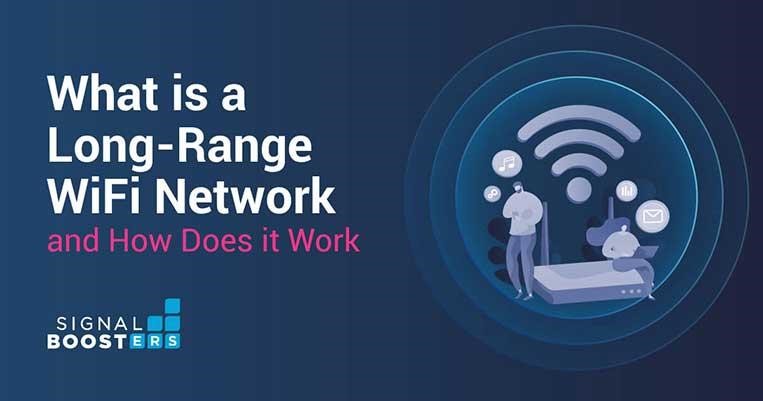
Long-range routers may cover a considerably broader region with a single device. Wi-Fi adaptors and mesh gateways can also cover a vast area while transmitting your signal past barriers.
FAQ’S
- Are Wi-Fi mesh routers worth the money?
Wi-Fi mesh devices are for people ready to pay a little more for two main advantages: simple and easy setup and whole-house Wi-Fi coverage.
While a standard router and a Wi-Fi range extender can boost coverage in your home, that option requires users to go through a few hurdles.
The most significant hurdle is asking users to connect to various wireless networks based on the location of their homes.
Wi-Fi Mesh provides you with a swift and straightforward path to configuration and a series of suitable “modules” that combine seamlessly into a high-speed wireless network.
A Wi-Fi Mesh system provides you with blazing fast speeds and better coverage in comparison to traditional standalone routers.
Most of the current Wi-Fi mesh systems combine Wi-Fi 6 and meshes into a single device to give you the best results.
- How do I choose the correct Wi-Fi router for my home?
It all begins with selecting the appropriate router and other add-on types of equipment. Not all modems are created equal, and your home’s size and architecture will decide the sort of Wi-Fi network you require.
A solitary wireless access point should be sufficient for most homes and smaller residences (below 1,200 sq ft).
However, if your router is more than a few years old, you should consider upgrading to a newer device that supports Wi-Fi 802.11ac and dual-band compatibility.
This setting will provide the quickest Wi-Fi speeds and the best overall coverage.
For larger houses, we recommend upgrading to a mesh network for continuous coverage around your home as it maintains consistent speeds throughout its operation.
If, after installing the primary access point, you discover that a remote area of your home lacks reliable wireless coverage, just add an extra node to that location.
- How to Set up and Configure The Wi-Fi Router?
After you’ve entered your login details, you may proceed to adjust your router’s settings.
Because each router has its collection of settings, there is no “correct” way to install a router. Each model is likely to have its own set of procedures based on its characteristics.
As a result, attempting to cover every configuration route here would be laborious and futile. For starters, we recommend reviewing your router’s handbook.
We do have a few words of advice. First, run the simple setup wizard. Most routers provide a quick setup method that requires little more than the SSID and credentials.
If you are uncertain, start here. (The SSID is the name of your router’s Wi-Fi network.) It may be anything like “Tp-Link” or “D-Link” out of the package, but you can alter it to whatever name you like.
To have a hassle-free setup process, and as mentioned above, we advise you to follow the user handbook that comes with the router and utilize its setup tool.
Conclusion and Final Takeaway
Install your router in a central, uncluttered area to guarantee that your Wi-Fi network has a good signal throughout your home.
Simply relocating your router by a few feet may spare you from repeated connection issues and allow you to make the most of your broadband connection.
Let us sum up the things you should do to get the most out of your Wi-Fi router :
- Place your router in a central area of your home.
- It would be best to keep interferences between your router and devices to a minimum.
- Raise the router off the ground to get better coverage.
- Keep distance between your router and other gadgets to avoid electromagnetic waves interfering with your Wi-Fi signals.